Template Override
Overriding the template means to change the layout of how the content is displayed in frontend.
Overriding the Parent
- Here, parent is the
Video conferencing with zoom apimain plugin templates folder. - All frontend templates are stored inside
public_html/wp-content/plugins/video-conferencing-with-zoom-api/templates/folder.
To override, copy files from public_html/wp-content/plugins/video-conferencing-with-zoom-api/templates/ folder to public_html/wp-content/yourtheme/video-conferencing-zoom/ folder.
Check out the video documentation if you want to see basic live demo on Template Overrides.
Content not showing?
If you are facing an issue with content not being shown on your single meetings page i.e yourwesite/zoom-meetings/your-meetings page then follow below steps:
- Find out what your theme div structure looks like first.
- Goto wp-content/plugins/video-conferencing-with-zoom-api/templates/
- Copy content-single-meeting.php
- Make folder "video-conferencing-zoom" in your theme if you dont have that folder.
- Paste it into yourchildtheme/video-conferencing-zoom/content-single-meeting.php
- Now edit the file content-single-meeting.php
Like said above, you'll need to find out the div structure from your theme. You can do so by going to your yoursite.com/zoom-meetings/yourmeetings-page > Right Click > Click on inspect. Check what your theme is outputting in other pages of your site
You Should see below image on your screen now.
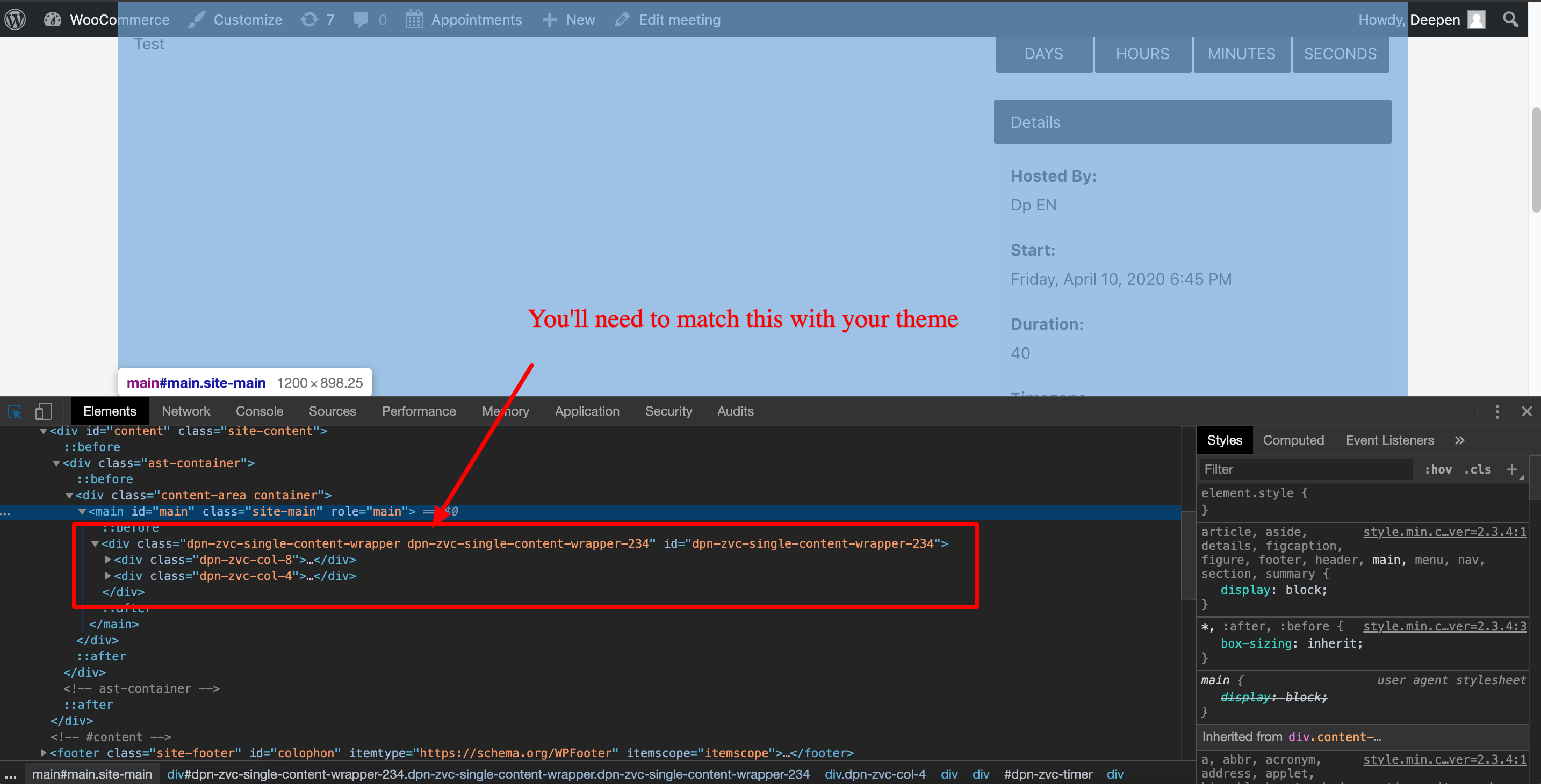
Match the classes accordingly in the file content-single-meeting.php now. Replacing the "dpn-zvc-single-content-wrapper dpn-zvc-single-content-wrapper-<?php echo get_the_id(); ?>" usually does the trick !!
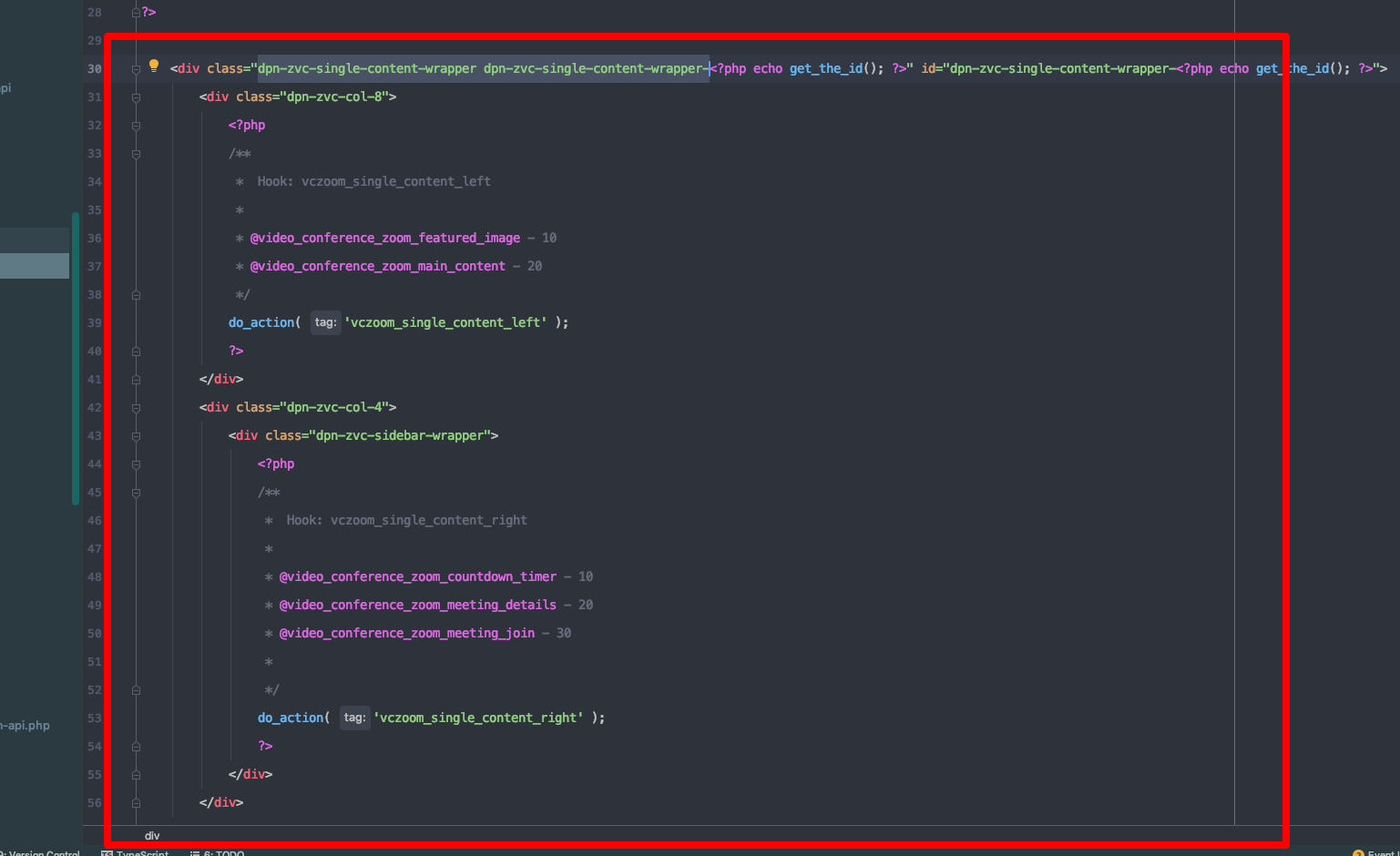
Hope this helps !
You're Done !
You can change the layout of the pages anyway you want.